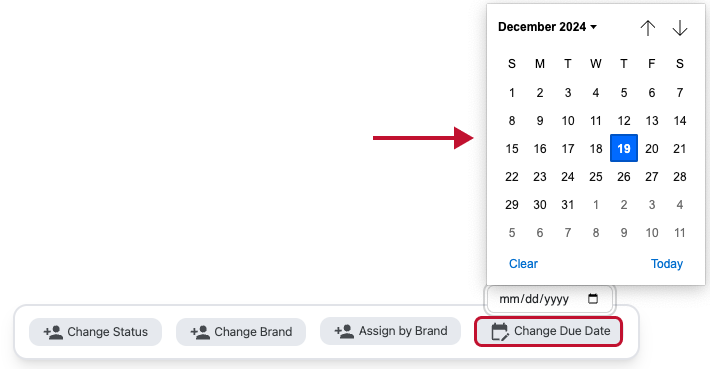Using Mutli Select & Bulk Actions with Tasks
How to use the bulk action feature to organize your tasks!
To begin multi-selecting click the checkbox on the left of the task title. You can click as many tasks as you would like to edit.

When you have multiple tasks selected, a bulk action bar should appear at the bottom of your screen. From here you can take multiple actions for the tasks you selected including changing the status, brand, who its assigned to and the due date.

Clicking on 'Change Status' will open up a pop up for you to select the status you would like the task to change to.

Clicking on 'Change Brand' will open up a pop up for you to change the brand the tasks are a part of.
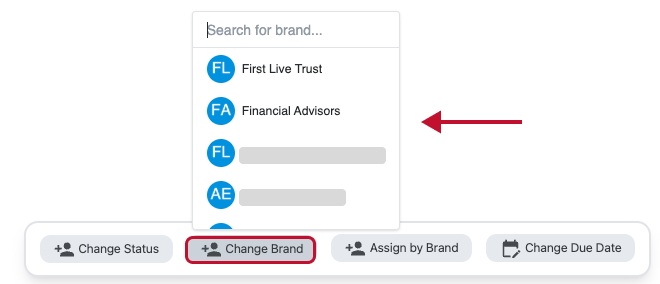
Clicking on 'Assign to New User' will open up a pop up that allows you to change who the task is assigned to. NOTE: If you selected tasks from multiple brands, the button will say 'Assign by Brand' and you'll have to assign users by brand individually.


Clicking on 'Change Due Date' will open up a date picker for you to change the date of your selected tasks.