Using Links in Content
How to add links to posts in Social Assurance compose.
In order to keep up with the changing nature of social platforms and to allow for more flexibility than posting directly to Facebook, Social Assurance launched new features to manage links and link previews.
For maximum control, you will want to post to Facebook and Twitter separately; however, for convenience, you may still post to Facebook, Twitter and LinkedIn with the same post.
When inserting a link, type or paste the link into the post and press the space bar. A view of how the link will appear on the respective social media channel will then appear.
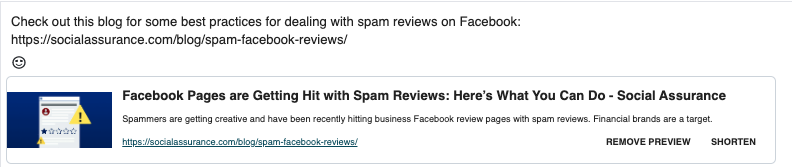
If this box does not appear when you initially enter in your text, move your cursor to the beginning of the link and press the return or space bar key.

If you use the link shortener, you may click on the image to modify or replace it with a new one. You can also edit the title and description for Facebook. You also receive a toggle switch to enable/disable the link disclaimer. For more information on the link disclaimer, click here.

