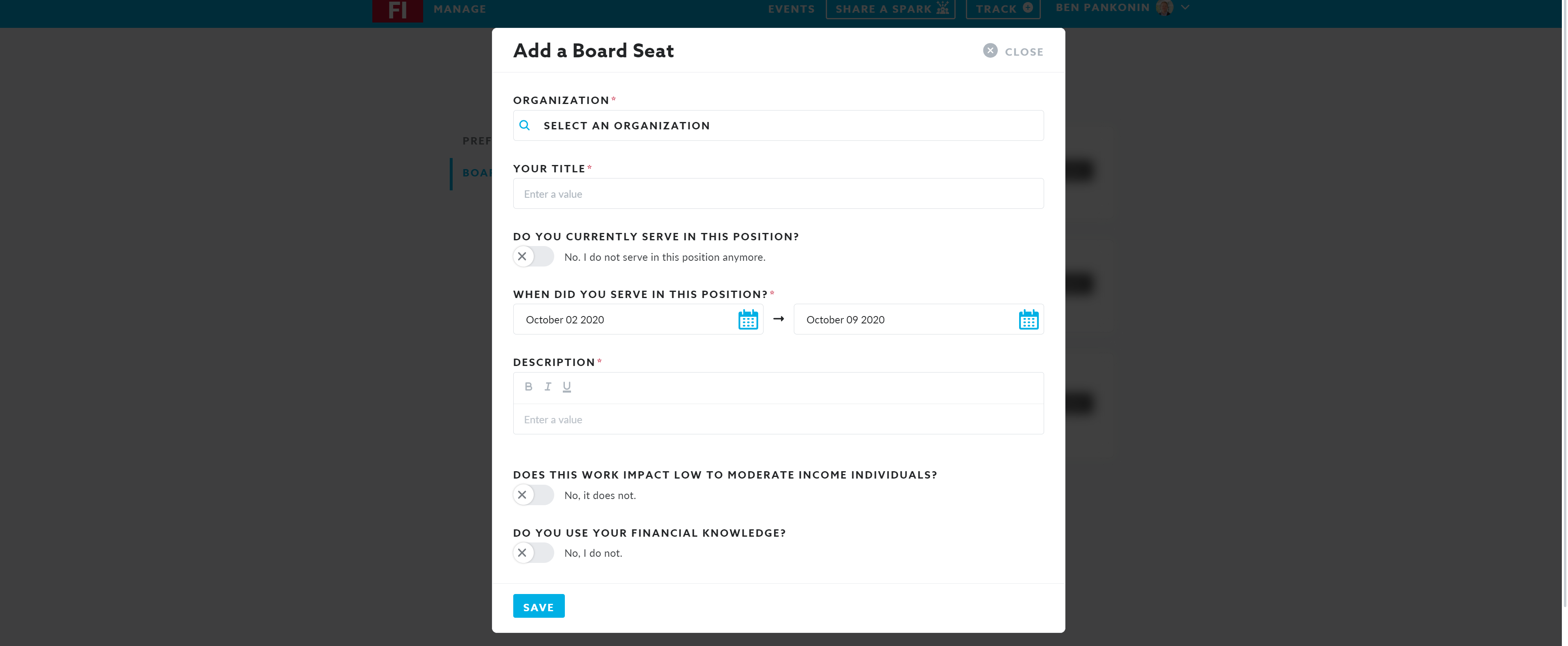Tracking Board Seats
How to create a board seat and manage hours in Community Spark.
The board seat functionality of Community Spark allows employees to share their participation in community organizations through providing guidance on boards. This helps brands get a stronger picture of the impact their employees are making in the community. To notate your board participation in Community Spark:
- Click on the drop-down arrow next to your name and profile image and select "Board Seats."
- This will take you to the current list of participating board seats.
- To modify an existing board seat, click on Edit next to the listed organization and board seat. Update the information as needed.
- To create a new board seat, click on Add a Board Seat listed at the bottom of the board seat screen.
- Enter the following information for your board seat participation:
- Organization - Be sure to use the look-up feature for the existing organization record before creating a new organization record.
- Your Title - You board seat role.
- Notate if you are actively participating on the board and dates for services.
- Provide a description of your role and responsibilities for your board seat.
- Share if your board participation utilizes your financial knowledge and/or if it impacts low and moderate-income individuals.
- Hit Save, and done!