Task Filters & Creating Custom Filters
A quick guide on how to use the filters within the task page!
Stay organized and keep projects moving with task filters!
Within the expanded Task view, you are able to filter your to-do lists with the Filter bar at the top of the page. Here you can look at tasks that aren't assigned to you but you're following, tasks with upcoming due dates, tasks that are overdue or tasks that have open deadlines or have already been completed.

If you find that you need to specify a filter or create a filter to look at a specific group of tasks, you can make your own custom filter with the button on the far right.

Clicking on this button will open a dropdown for you to select from. Here, you can see all the filters you have saved or create a new one.
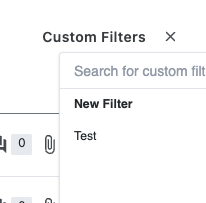
When creating a new filter a drawer will open. Here you can add what you would like to filter. You can apply this filter on its own or save it for later use.
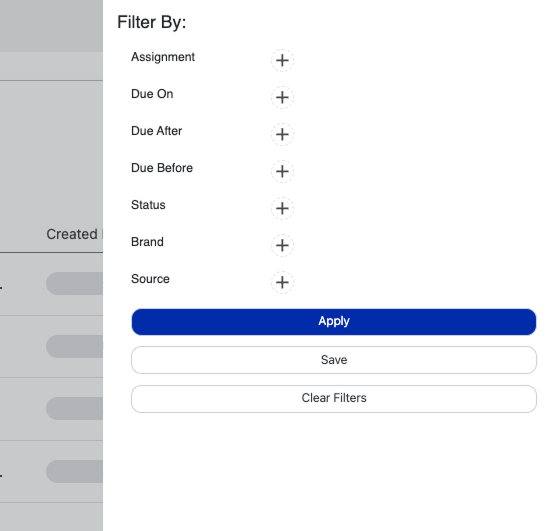
When applying an unsaved filter, the filter will appear as a tab above the list of tasks. If you would like to save the filter, simply click into the drawer and press the save button where you will then name the filter to find later.

