Reporting Tab
An overview of the Social Assurance Reporting Tab how to access each of the on-demand report types.
The Social Assurance Reporting tab provides nine different types of reporting to help users evaluate their marketing performance. You can filter reports by brands, channel and date range. Available reports include:
- Moderation
- Archive
- Activity
- Engagement
- Brand
- Complaint
- Permission
- User Activity
- Content Summary

Moderation Reports
Moderation reports display the approval and moderation process for all channels managed within the Social Assurance platform.
- Brand Select (Only present if you have multiple Brands set up in SA) - You will select which of your Brands you would like to be included in the report:

- Channels - Select the channels to include in the report.

- Labels - Select which labels (if any) you would like to limit your search to.

- Activity Status - Select the activity status of the marketing activity to include in the report.

- Date Range - Select the date range to pull in the report.
- Include Detailed Log - Check the "Include Detailed Log" box to display a full detail of all creation, moderation and approval activity.
- Include Rogues - Check "Include rogues" to include rouge social posts created outside of the Social Assurance platform.
Once all the report parameters have been set, click "Build Report" to execute the report. To save the report results, click on print or export next to your recently ran report.

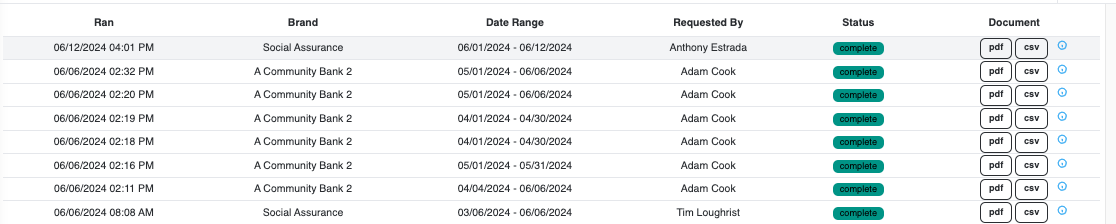
This same process will be followed for exporting the Archive, Activity, and Engagement reports.
Archive Report
The Archive Report lets you build a report using specific key words or phrases. The report will show any time that the specified word or phrase was used over the specified date range.
- Brand - (Only present if you have multiple Brands set up in SA) You will select which of your Brands you would like to be included in the report
- Channels - Select the desired channels you would like to include in your report.
- Labels - Select which labels (if any) you would like to limit your search to.
- Date Range - Select the date range to pull.
- Keyword - Type out a keyword or phrase that you would like to pull a report on.

Activity Report
The activity report shows activity for all marketing channels managed in the Social Assurance platform. This report also shows all activity that occurred for the specified channels within the selected time period.
- Brand - (Only present if you have multiple Brands set up in SA) You will select which of your Brands you would like to be included in the report
- Channels - Select the desired channels you would like to include in your report.
- Labels - Select which labels (if any) you would like to limit your search to.
- Date Range - Select the date range to pull.
Once all the report parameters have been set, click "Build Report" to execute the report. To export or print the report results, click on print or CSV in the upper-right corner of the query results.

Engagement Report
Engagement reports show you the engagement for your social channels. The engagement report pulls reporting details for individual and brand connected social channels. Reports can be filtered by brands, channel and date range.

The engagement report is broken into two sections.
- Daily Likes
- Daily Engaged Users
- Daily Impressions
- Overall Statistics - The overall statistics will show the page activity for the past 90 days. This includes:
- Total Posts
- Total Fans/Followers
- Total Friends (X (Formerly Twitter))
- Total Comments
- Total Shares
- Post Activity - Post activity publishing details and engagement.
- Date and time of post
- Post copy and image
- Facebook Stats
- Engagement (likes, comments, shares)
- Reach
- X (Formerly Twitter) Stats
- Likes
- Retweets
Once all the report parameters have been set, click "Build Report" to execute the report. To print the report results, click on print in the upper-right corner of the query results.
Brand Reports
This report allows you to select your Social Assurance Brand(s) to show you relevant information for each one:

Complaint Report
Complaint reporting pulls all flagged complaints for a specified period. To execute a flagged complaint report:
- Brand - (Only present if you have multiple Brands set up in SA) You will select which of your Brands you would like to be included in the report
- Channels - Select the desired channels you would like to include in your report.
- Date Range - Select the date range to pull.
The report will display all flagged complaints. The report will show the posting and engagement details.
Once all the report parameters have been set, click "Build Report" to execute the report. To print the report results, click on print in the upper-right corner of the query results.

Permissions Report
The Permissions Report allows for an easy view of users, access and roles for all of your brands. Simply select the brands to include in your report and click "Build Report." The report will show all users for the selected brand(s) and their assigned role permissions.

User Activity Report
The User Activity Report displays user login activity. To pull a user login report:
- Select the brand(s) to report on
- Select the user(s)
- Select the date range to report on
- Click "Build Report"

Content Summary Report
The Content Summary Report allows users to view summarized activity for all marketing channels or a specified channel. To build this report:
- Select the brand(s) to report on
- Select the channel(s)
- Select the date range to report on
- Click "Build Report"
Additional reporting details can be exported in .csv formats. These include:
- Range Total - A count summary of activity by type.
- Type Breakdown - A count summary of activity by channel and type.
- Monthly Breakdown - View channel content activity summaries by date.

