Monitoring Tab
How to use the Monitoring Tab to create and manage web search alerts in Social Assurance.
Monitoring Tab Overview
The Monitoring Tab allows you to create and manage web search alerts that actively search the internet for new hits. Bear in mind that this will likely NOT return results from Social Media Platforms. This is because active monitoring of such sites requires authentication for each account, and can be tracked in the "Social" tab of the Social Assurance platform. The most common
Actions on the Monitoring Tab include:
- Creating monitoring terms
- Managing monitoring alerts
- Modifying/deleting monitoring terms

Monitoring notifications are set up by each individual and are not managed on the monitoring tab. Review the Email Notifications tutorial to learn how to set up your individual monitoring notifications settings.
Create a New Monitoring Term
To create a new monitoring term:
- Go to the Monitoring Tab
- Click on "Manage Terms," the "Add Term"


- Enter the term that you would like monitored. For more advanced monitoring, specify terms you would like included or excluded from the monitoring alert. You may need to start with a few search terms to set up your alert and modify it as the results come in. You can learn how to do this below.

Update or Delete a Monitoring Term
Once you have created your monitoring terms and alerts, you may find that you need to edit or delete them. Follow these steps to add or delete specific search terms:
- Go to the Monitoring tab.
- Click the "Manage Terms" button in the upper-left.
- All active search terms will show up in your dashboard.
- From here, you can update the term and include term inclusions and exclusions. Once you have made your changes, be sure to select "Save."
- To delete the term, simply click on the "Remove" button.

Monitoring Management
The Social Assurance platform offers not only the ability to monitor the web, but also the ability to manage and organize each alert. When you open the monitoring tab, it will display all recent results. You can also narrow to specific terms by clicking the filter funnel in the upper-right.
Below your filters, you will see all the active monitoring notifications in your inbox. The list is sorted by date and time with the latest at the top of the list. The preview includes the date and time, headline and parent site URL. To the right of the preview list, you will see a "View" button to see a snapshot of the content. You will also see management options here.


- Read the full article - To see the full article, click on the link at the bottom of the summary copy to be taken to the web page.
- Favorite - Click on the star icon to save the alert as a favorite for future reference. This will not remove it from your inbox view.
- Archive - Archive the alert to keep it in your system. Once you have reviewed the article and no longer need it in your current alerts view, hit archive to store the article. Note that it will still save the flagged or favorite marked status if it has been applied.
- Flag - Mark an article as flagged for additional review or internal process. This will not remove it from your inbox view.
- Delete - Once you have reviewed an article and deem it not applicable or one you want to save, select the trash can to remove it from your inbox alerts view and the system entirely.
- Screenshot - As we all know, items on the web can be here today and gone tomorrow. If you want to ensure an article is saved, use the screenshot feature. This will take a screenshot of the web page containing the article. The screenshot will be saved in the notes section of the alert.
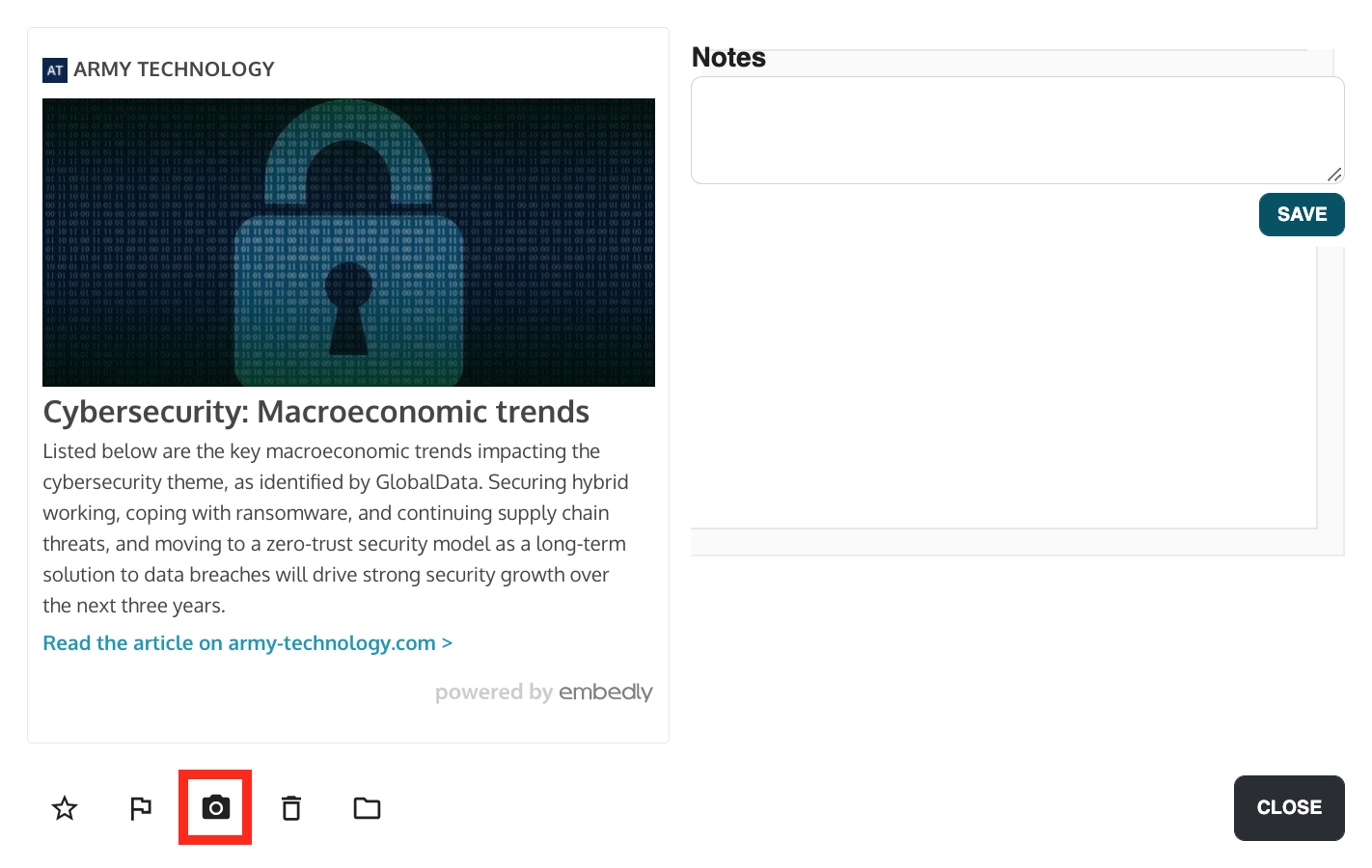
- Add a Note - The notes feature allows you to add a note or attach a file to an alert. This feature is extremely useful when flagging an alert and discussing it internally.
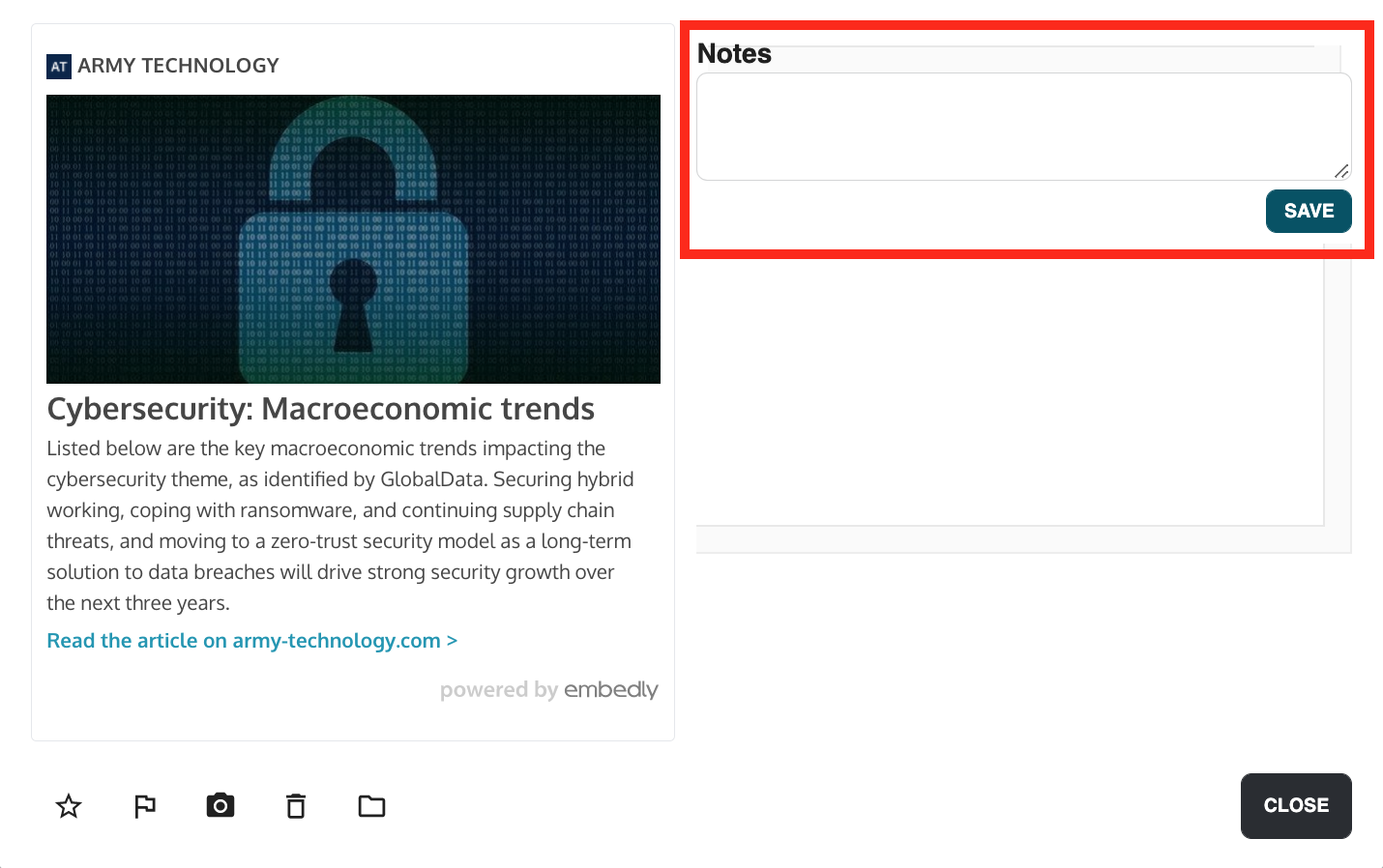
Monitoring Organization
The Social Assurance platform helps you easily organize your monitoring term results. The default view will display all results. Using the "Select a term" filter, you can narrow results by individual term. Results can also be narrowed by:
- Date Range
- Filter
- Unseen: Filter your results to only the ones that have been unseen.
- Favorites: Filter to those marked as a favorite. You can also click on the favorite star again here to remove it
from your favorites.
- Archived: View all archived articles.
- Flagged: Filter to those marked with a flag. You can also click on the flag again here to remove it from your flagged items.

