Enabling 2FA on Social Assurance
How to enable 2FA in Social Assurance.
In the Platform
After 2FA has been enabled for the brand, there is a new toggle switch in the “Brand Information tab in Brand Management.
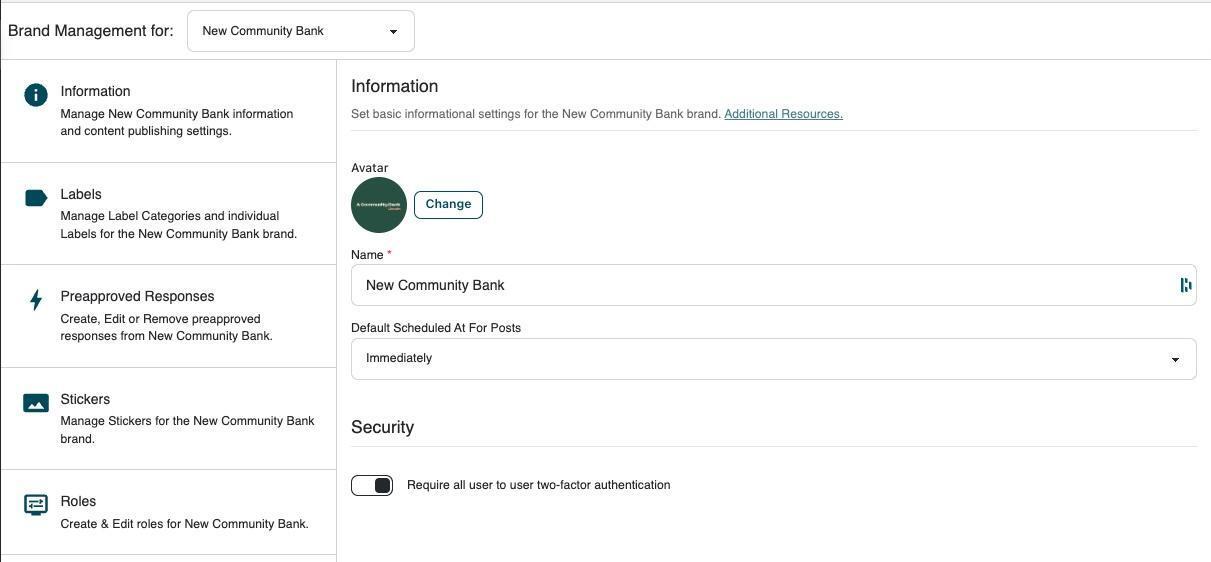
When turned on, this toggle switch will require all users to set up an email code or authentication app as their second authentication factor. New users will be prompted to set this up during account creation. Existing users will complete this at the next sign-in.
Under My Profile, users will have a new tab titled “Security.” From here, users can select an authentication method.
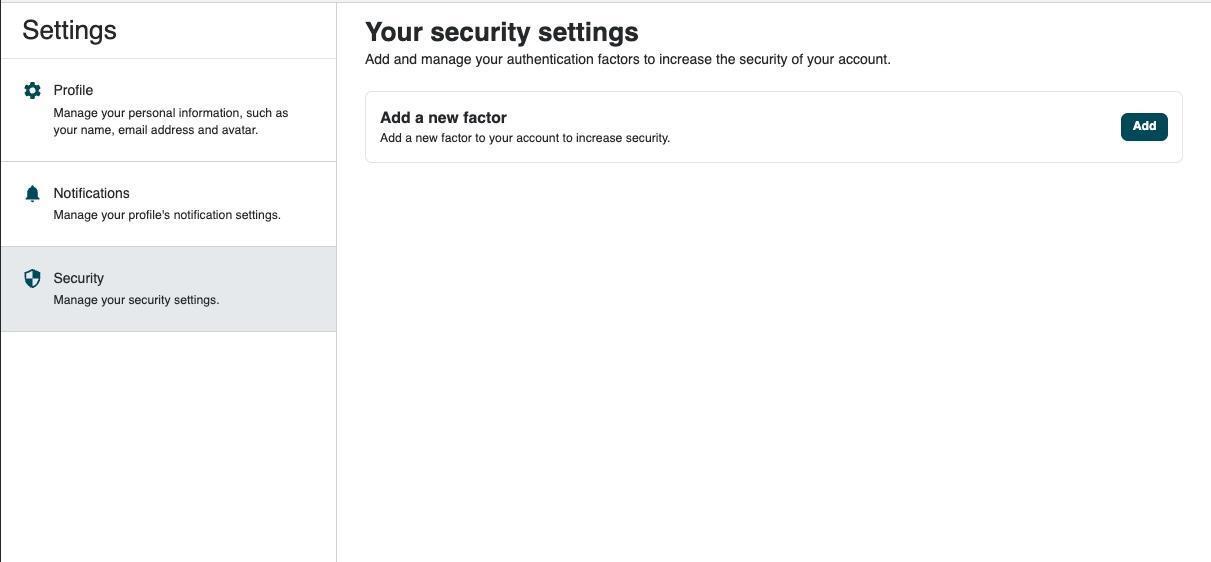
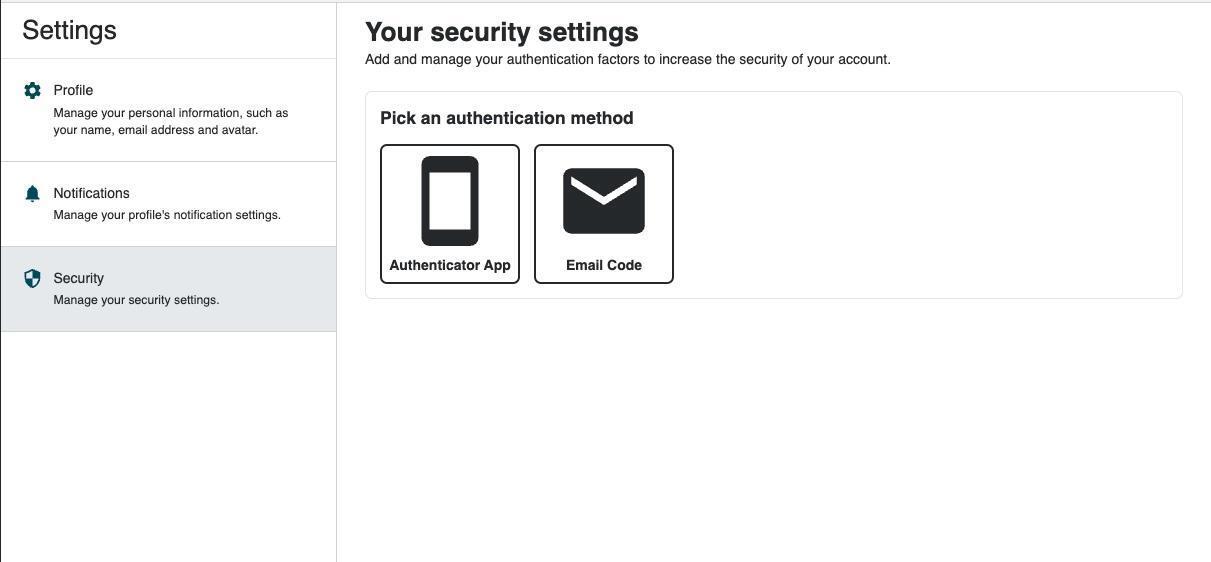
Adding an Authentication Method
When selecting “Authenticator App,” users will receive a QR Code to scan. Users will scan this code in their authenticator app. If unable to scan, there is a code that can be entered.
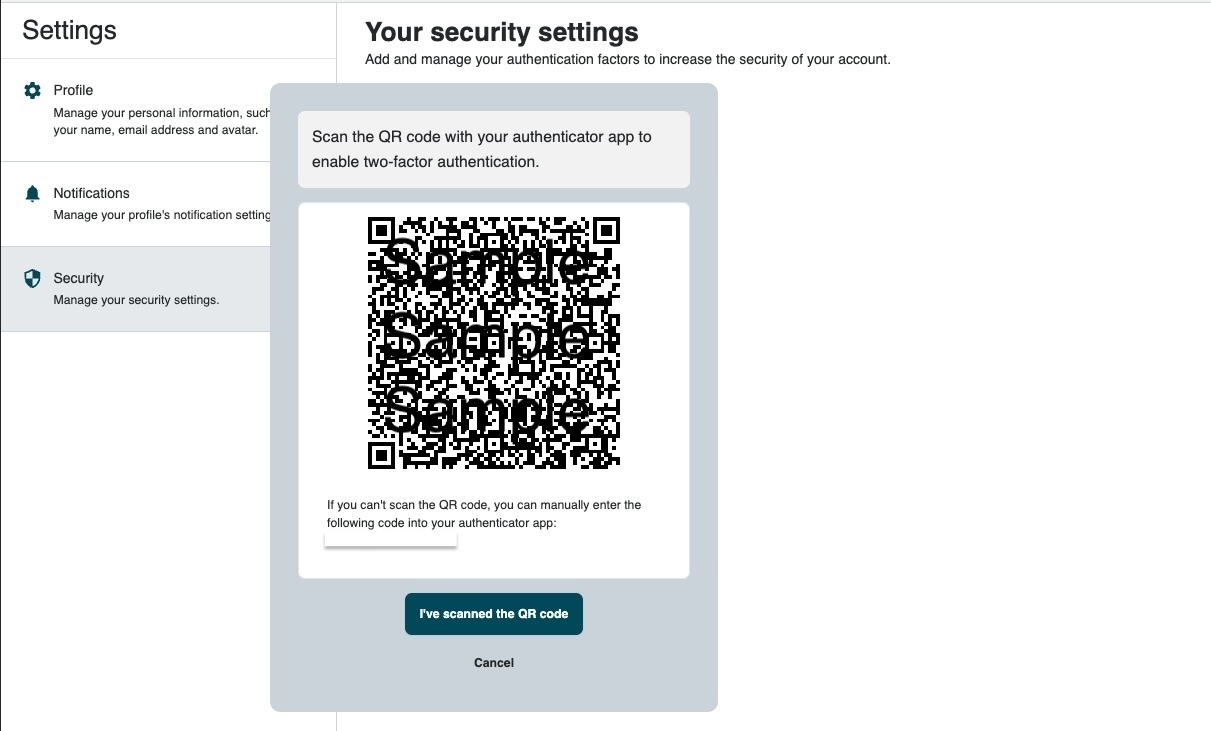
The “Email Code” option will add the email address on file to the 2FA. This email address will receive a code upon login.
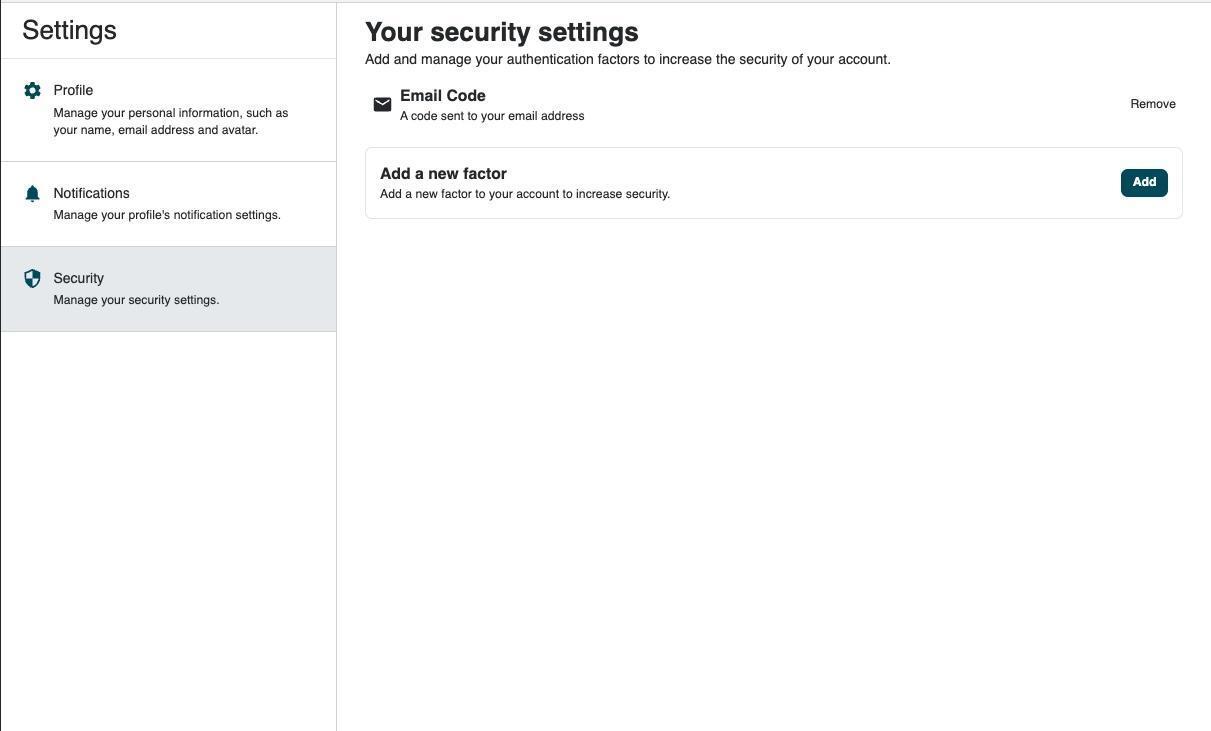
If both factors are added, users will receive a message saying “Maximum factors reached.”
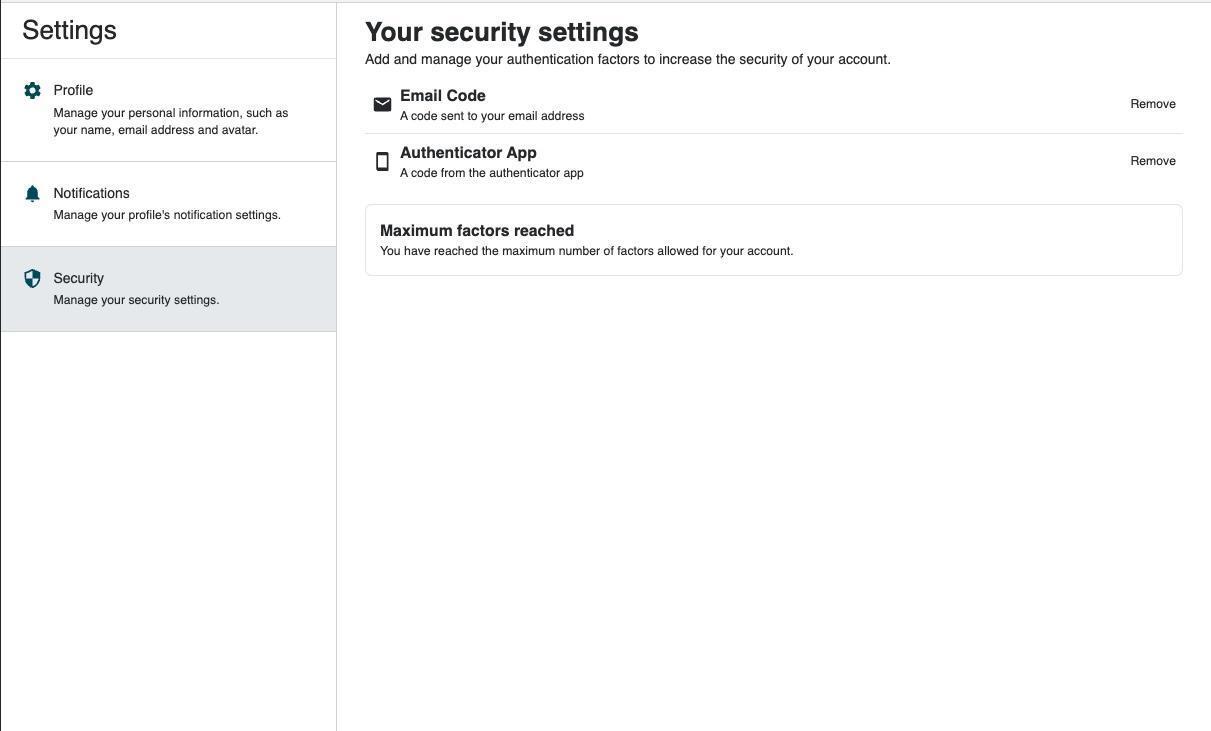
Brands with 2FA required will automatically restrict users from removing both factors. However, users can choose to remove one of the two factors. Additionally, the Authenticator App option can be removed if the app needs to be reconfigured by the user.
Logging in with 2FA
Once 2FA is enabled on a brand and one or both factors have been set up, users will see this screen when logging in:
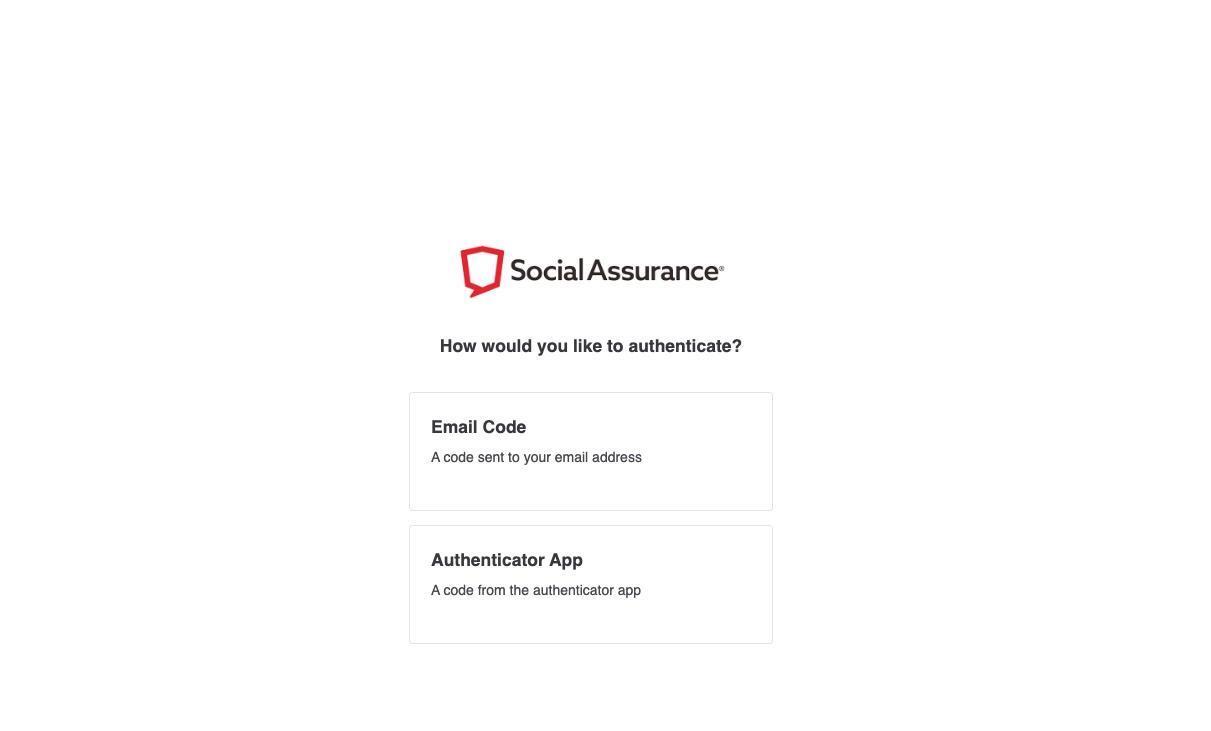
Selecting “Email Code” will send a six-digit code to the user’s email. A new code can be generated if needed.
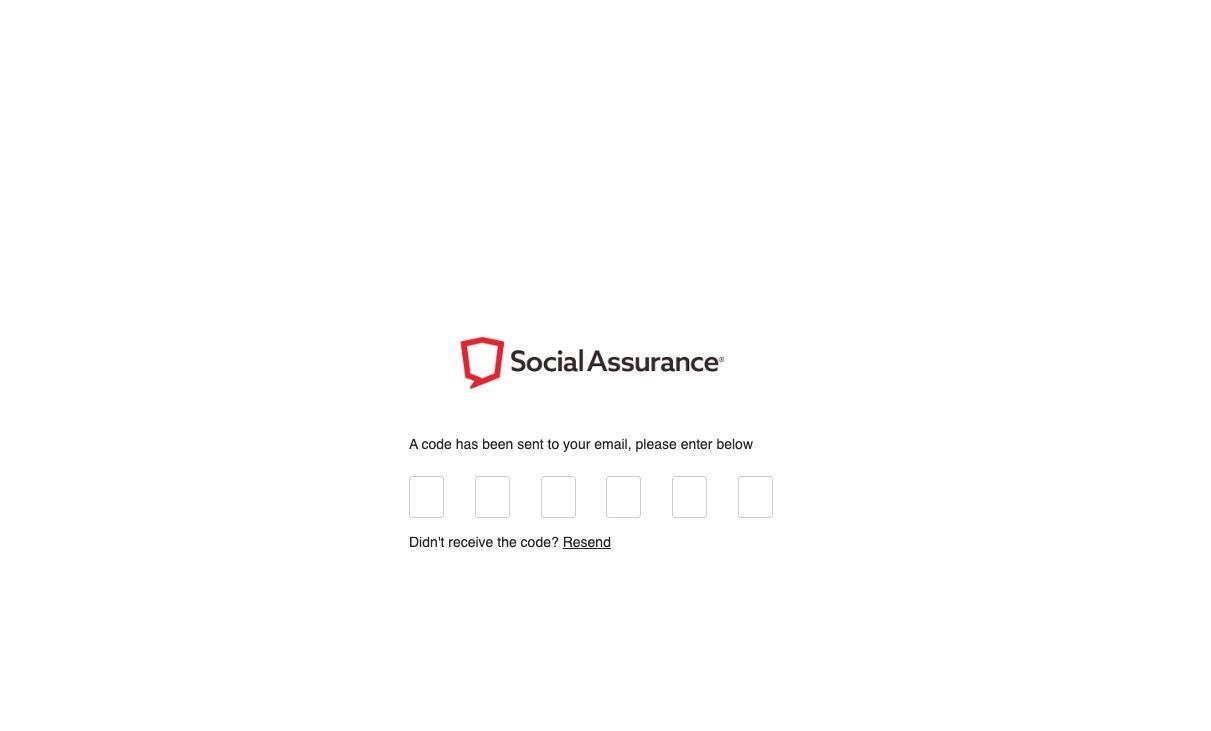
The code will come from notifications@socialassurance.com and can be typed or pasted.
