Donations
How to manage your charitable giving in Community Spark from managing requests to coordinating payments.
Community Spark provides organizations with the ability to manage all of their charitable giving - from managing requests to coordinating payment.
All donation requests will enter Community Spark through your donations form. You can find out more about setting up your donations form(s) in the Setting Up Donations and Forms help article. Within the donations feature of the Manage section, you will be presented with all donation requests in default order of date requested. All new donation requests awaiting review will be notated with the status of "Pending." The following steps can be applied in managing, approving and coordinating your donation requests.
Review Donation Information
- Click on Edit to the left of the donation request.
- Once the donation record is open you will be able to review and access the donation information. The information details can be expanded for full details by clicking on the arrow to the right of the area. This information can additionally be exported into a sharable PDF by clicking the PDF icon at the top of the request. Areas to review include:
- Organization Details - Be sure to review this information to ensure all needed information was accurately completed.
- Primary Contact Details - View contact information, including whether or not they are a customer or member.
- Historical Donations - View past donation history for the organization placing the donation request.
- Program Details - The program details provide information on the specific donation request.
- Payment Dates and Invoices - View and edit invoice and payment history and pending transactions.
- Notes - Supporting notes and attachments may be attached to the donation request to support review documentation and discussion. Be sure to hit save after each note and/or attachment is included. Historical user activity related to the donation request is additionally recorded below the notes section.
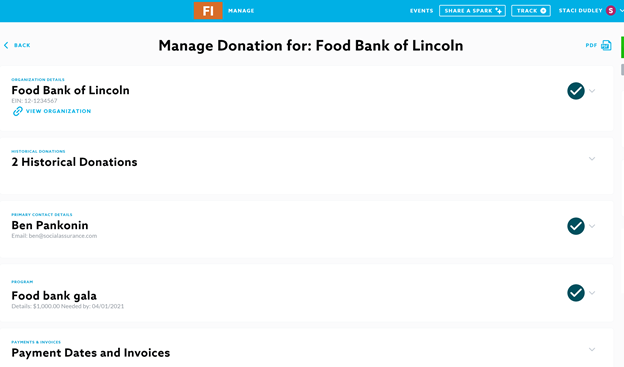
Donation Approval Review
Before making an approval decision, you have the option of assigning the donation to an individual or a group of individuals for review. On the right hand side of the donation information, you can select an individual or multiple individuals in the drop down under Assigned To.

Once you and/or your colleagues have determined the approval decision related to the donation request, you may move forward with your donation approval. Donation approval options include:
- Deny
- Cancel - The cancel option should only be used in the event of a redacted donation request or a duplicate donation request.
- Approve - When approving the donation request, you will be prompted to review the request and then provide:
Payment due date
Adjusted amount - The approved donation amount.
Reportable amount - This amount is to be tied to any programs in which you are monitoring specific donation eligibility such as CRA.

Edit an Approved Donation
Approved donations can be modified to alter payment amounts and due dates.
- Click on Edit to the left of the approved donation request.
- Scroll down to the Payment Dates and Invoices section and click the arrow to the right of it to expand the section.
- Edit any of the details provided and click Save Changes.

Importing Donations History
Historical Donations and donations made outside of the Community Spark form can also be uploaded in bulk to Community Spark with the import feature. We strongly encourage all donation requests to be directed to the Community Spark donations form for simplified management.
To bulk import Donations:
- Click on the Import icon to the right side of the screen and download the import template.
- Follow the instruction on the import template and save the file as a CSV.
- Once your import file is prepared to the template specifications, you may complete the prompted import steps.
In the event that Donation records are imported the status may be included in the import. If the State field is left blank, it will automatically be set as Pending.
Exporting Donations
A historical export of your Donations logged within Community Spark is available by navigating to Manage and then Donations.
To bulk export Donations:
- Click on the Export icon to the right side of the screen.
- Make your selections on the Donations Export modal that opens and click Submit.

