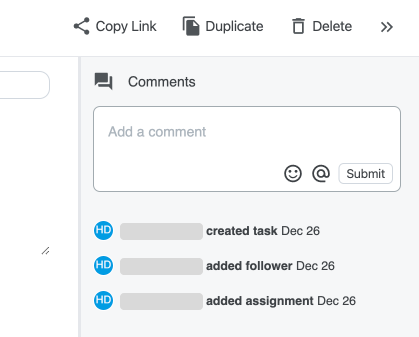Creating Tasks & Subtasks
A guide on how to create new tasks from the dashboard and expanded task view.
Tasks can be an effective way to delegate various aspects of content creation across a dynamic team all in one place.
1. Creating Task from the Dashboard
In the top right corner of the app, you'll see the 'Create' button. Clicking this button will open a drop down with a variety of options, one of which is 'Task'. Clicking on this option will open a brand new task drawer.
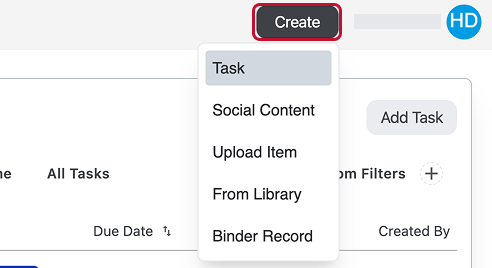
2. Creating Task from the Expanded Task View
From your Expanded Task View, you can add a new task with the 'Add Task' button on the upper right corner.
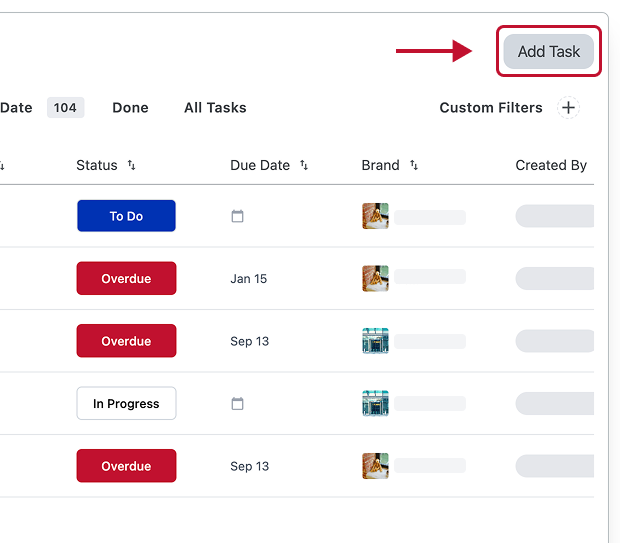
Adding Subtasks
To add a subtask to an already existing task, you can click on the '+' button next to the task name on both the Dashboard widget and the Expanded Task View.


Within both the widget and expanded task view, you are able to see if a task has subtasks if it has a '↳' attached to it. To open the subtasks you'll have to be in the Expanded Task view and click the chevron to open the drawer.

Task Drawer Quick Guide
On the top bar of the task drawer, you will see various actions you can task regarding the task you have open.

'Copy Link' allows you to share a direct link to the task. This can be shared within your brand.

'Duplicate' allows you to duplicate the task.

'Delete' allows you to delete the opened task. NOTE: If you are an admin, you have the ability to delete any task regardless of creator. If you do not have admin permissions, you can only delete tasks you have created.
Under the top bar, on the right is the Comments & Activity section. Here you can see all activity about the task such as when it was created, assigned or if a follower was added. You can also add comments in this section to write a note to others working on the task. To directly tag them add the @ symbol and type their name.