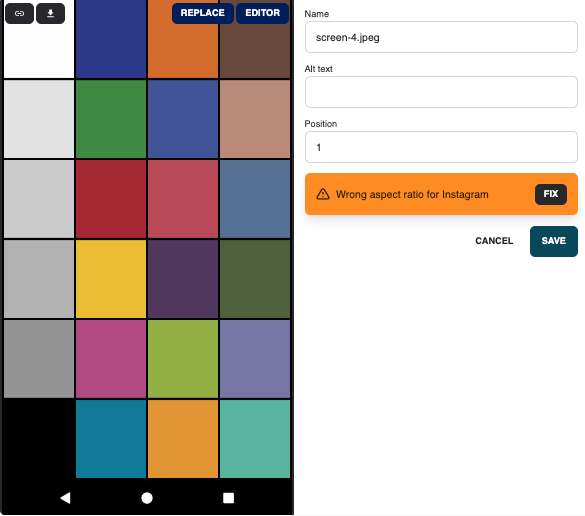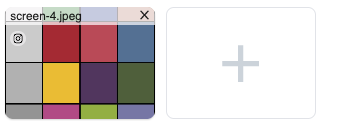Adding Images to Content
How to add and edit social post images in Social Assurance.
The Social Assurance platform provides several functions to help edit and enhance your social post images.
To get to the photo options, first attach an image to your post by clicking the plus icon, or by dragging a file into the media box.
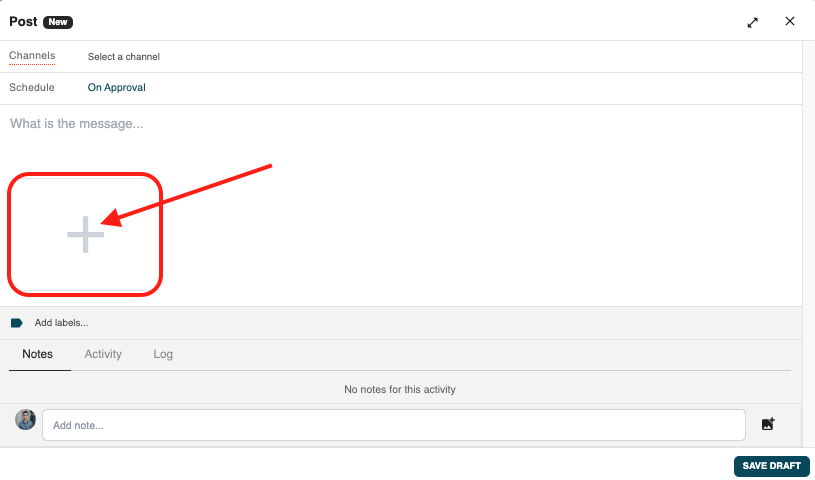
Clicking the plus icon under your message opens the Gallery view, which shows past media that may have been uploaded from a Task or another social post. If you want to add your own media, you can click the 'Upload Media' button on the right.
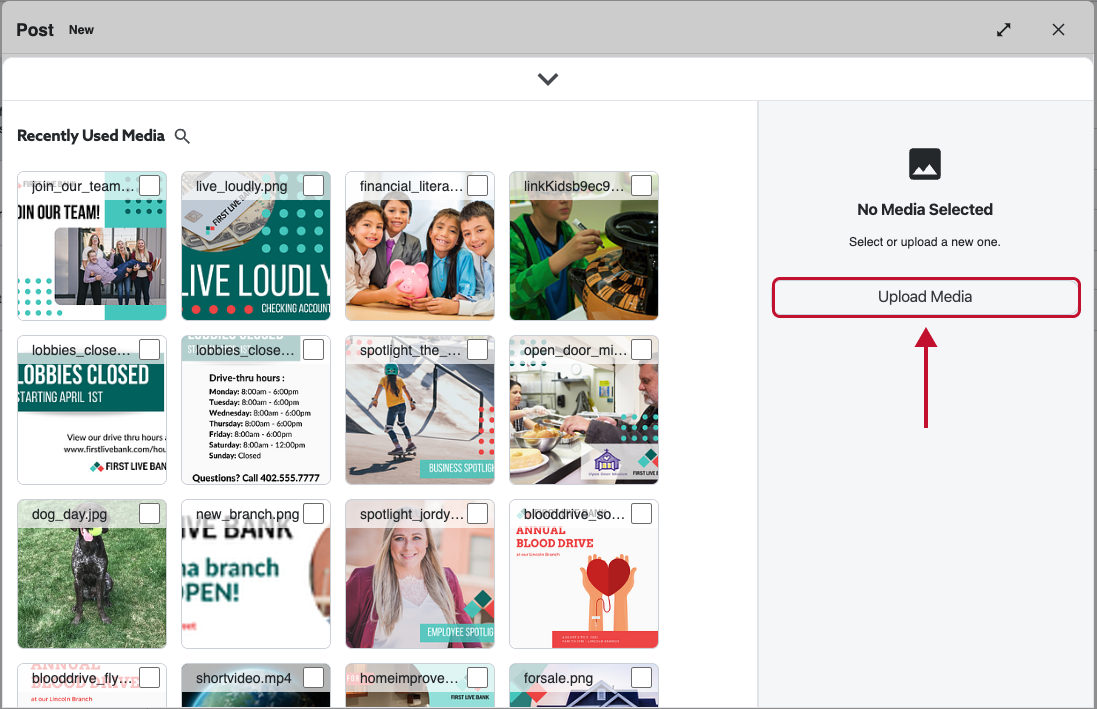
Within the Gallery View, you can also select multiple images to be added to your post using the checkbox on the top right corner of the images. When you've made your selection, click 'Add to Post' to add your images to the Compose window.
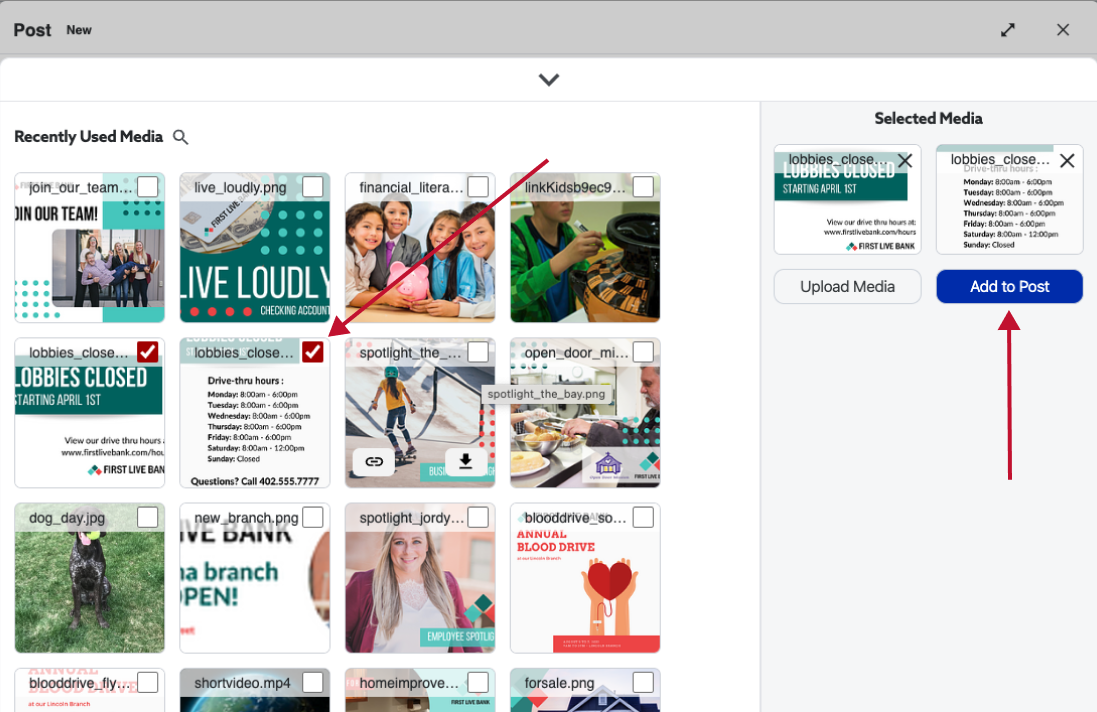
When you click on an image within the gallery, you can make edits via the 'Edit Media' button to open the image editor, rename the image or add alt text on supported platforms.
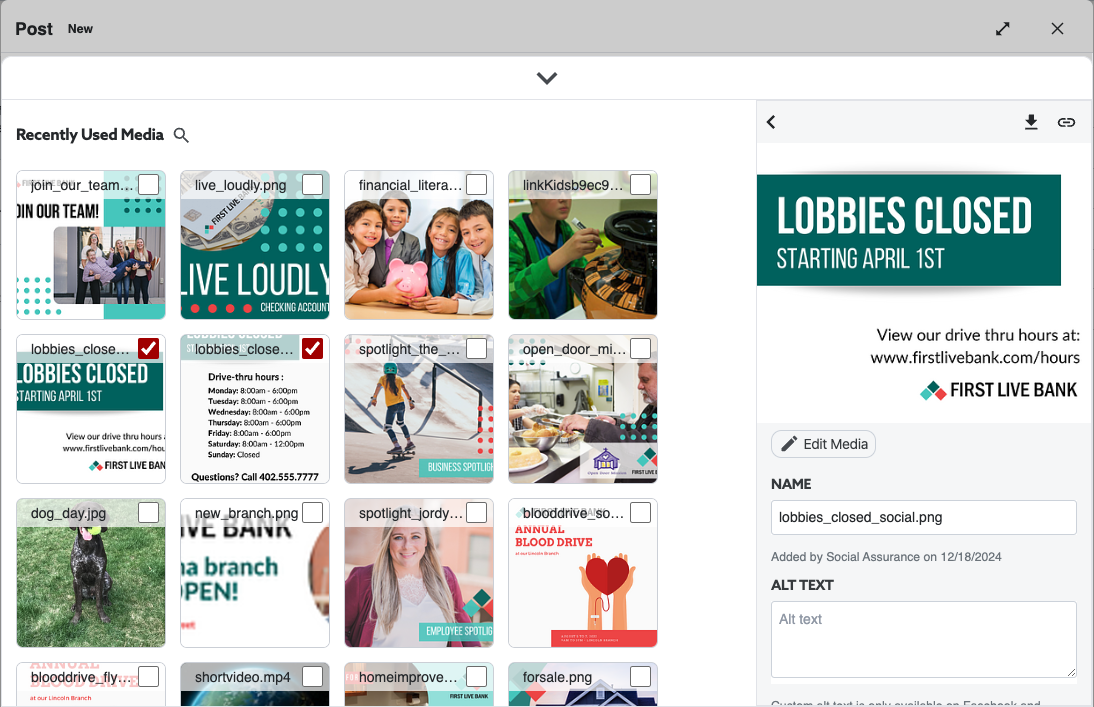
Additionally, you can also edit the image(s) that our system detected from linked posts.
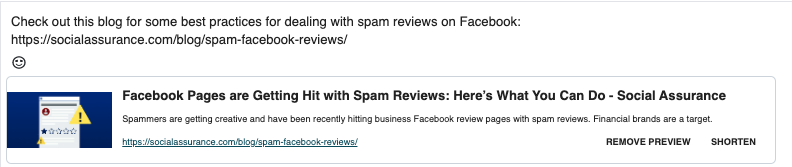
- Editor will open the Photo Editor so you can make changes to the images. Check out the Photo Editor tutorial for details on all the edits you can make to your photos. If the image is part of a Link Preview, you can also click on the image to edit the file. Whenever you add a link preview to your post, Social Assurance will pull an image from the website you are linking to.
Other changes you can make include:
- Edit file name.
- Add Alt Text: this is the language that makes your content accessible to more people. This will describe the image to visitors who are unable to see them, either due to screen-readers, browser blockers, or sight impairment.
- Facebook: Alt-text is supported on Images and Videos when publishing via API
- Instagram: Alt-text is not supported via API publishing
- Twitter: Alt-text is supported on images and GIFs when publishing via API
- LinkedIn: Alt-text is supported on images and GIFs when publishing via API
- Position: you can choose the order in which you would like your photos to be displayed.
- Replace: this is where you can swap out the current image with a different one of your choosing.
- Remember to save before exiting!
If you upload an image that doesn't fit within the parameters of a specific social platform or the file size is too large, the Social Assurance platform will flag the file and give you a notice.
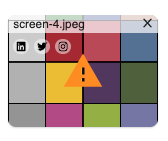
To resolve the issue, you can click on the file with the error to see the cause of the issue. Click the "Fix" button to edit the file and resolve the issue. Once resolved, the error notice will no longer show up on your file.