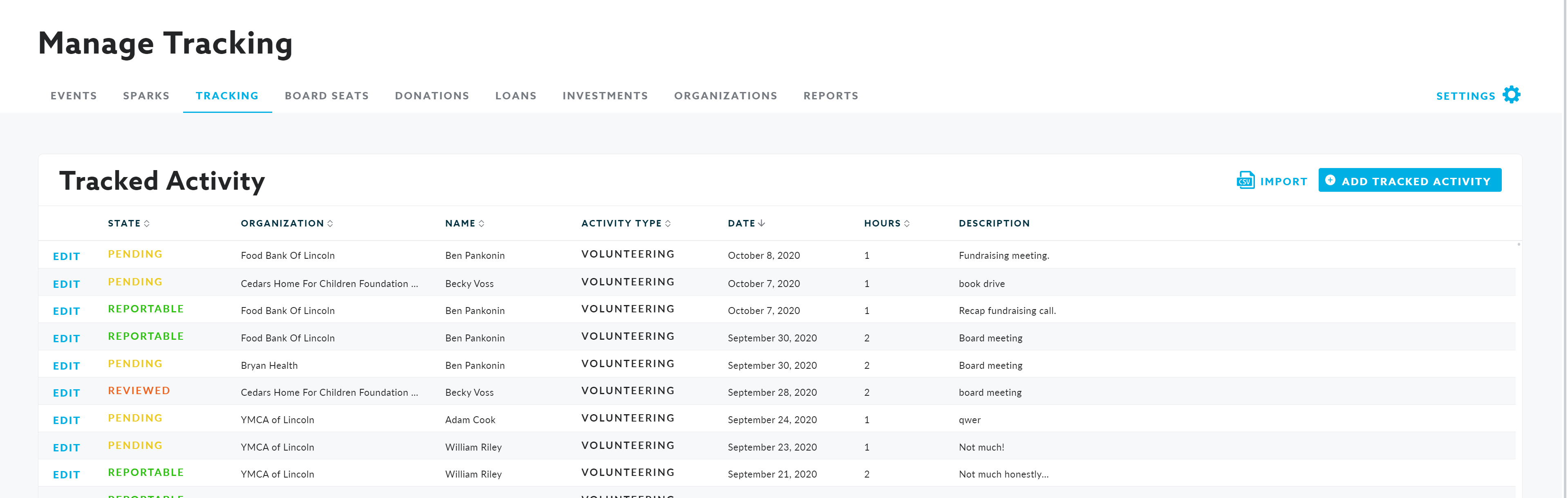Activity Tracking
How to use the tracking feature as an Administrator in Community Spark to view volunteer activity throughout your organization.
The Tracking feature in the Manage section of Community Spark allows administrators to view all of the volunteer activity throughout their organization.
Recording Tracked Activities
As a general process, Tracked Activities should be created directly by employees. The tracked activities can be found on the top navigation bar in Community Spark at all times. Administrators can however create an activity within the Tracking feature of the Manage section.
- Navigate to the Tracking feature tab under Manage and click on Add Tracked Activity to the right side of the screen.
- Complete all applicable data.
- Hit "Save" at the bottom to save the record.
- In the event that any information needs to be added or modified, the record may be edited by locating the tracked activity record on the Manage --> Tracking screen and selecting Edit to the left of the listed Activity.
- Once an Activity record has been created by any individual, it will automatically be placed into Pending status. The Activity must be reviewed by the appropriate approval party to notate the approval status type. Refer to the Approving Activity Eligibility below for details.
Importing Tracked Activity
Activities can also be uploaded in bulk to Community Spark with the import feature. This can be used in your initial setup of Community Spark. Going forward, all activities should directly be tracked in Community Spark. To bulk import Activities:
- Click on the Import icon to the right side of the screen and download the import template.
- Follow the instruction on the import template and save the file as a CSV.
- Once your import file is prepared to the template specifications, you may complete the prompted import steps.
Exporting Tracked Activity
A historical export of your Tracked Activity logged within Community Spark is available by navigating to Manage and then Tracking.
To bulk export Tracked Activity:
- Click on the Export icon to the right side of the screen.
- Make your selections on the Tracked Activity Export modal that opens and click Submit.

Approving Activity Eligibility
All new Activities will automatically be assigned the status of pending. The assigned Activity approver can then review the service hour details to determine categorization eligibility. Status options are:
- Pending - This is the default status to notate that the Activity requires review.
- Reportable - This status is for brands to highlight specific Activities they are tracking for eligibile for certain community development initiatives or CRA.
- Reviewed - This status value represents Activities that have been reviewed, but are not being tracked under reportable.
In the event that Activity records are imported the status may be included in the import. If the State field is left blank, it will automatically be set as Pending.